The WordPress Website Toolkit Part 3
Scripts, Style Sheets, and a Link (But no Zelda)
Welcome to the last part of my mini-series on how to get your website into better technical shape with my Website Toolkit. As it’s a threequel it is a little shorter than my other two posts. If you missed them, catch up on part one and part two.
To follow along with your own results please pop over to my website and click the big button at the bottom of the page: https://website-toolkit.co.uk
This installment will look at style sheets (CSS), scripts, and links.
Before I get started, who is currently using Website Toolkit?
I have 1 million customers <pinky finger in the corner of mouth>…
I rewrote this section a few times as I wanted to be clear and honest. At the time of writing, I have six websites with daily site checks and have had one three Lite website requests as a response to a tweet or this mini-series (Thanks, Ben!).
For most people, this would be a depressing number, 11 months into the year. Thankfully I’m not like most people.
To me, it means these site owners (one owner has all three of his B2B sites covered) are relying on me to help them out and highlight any issues. I also spent four months in the middle of growing my WordPress hosting client base and holding down a day job, so time had been limited.
For the first Lite request, their website owner is based in Australia, and their site has CloudFlare as a CDN.
Checking their site and liaising with the site owner helped me fix a bug (it was missing the User Agent on the “does this image exist?” code and got blocked by CloudFlare). At the same time, investigating the blockage indirectly highlighted the site owner’s issues with their robots.txt file, which prevented GoogleBot from indexing images on their site. A win for both sides without a penny spent.
The second was a site from Sweden which made it more interesting to verify in-page issues but no surprises there. The third site was from the USA and was massive, with 8k+ pages of content. That was a real stress test and highlighted a few tweaks that could be made soon.
Website Case Study: Back in February, I wrote a case study on how my early version of Website Toolkit (at that point, it was called Site Assistant) was helping the Hamish & Milo site. You can read the full case study here.
Each new customer, or free Lite check, is one step closer to additional organic growth from word of mouth. I’m not doing paid ads which is why these guest posts have been great for me to help get exposure.
Should you wish to do me a little favor, please follow me on Twitter* @website_toolkit and retweet anything of interest; it would be most welcome.
Over the coming months, I plan to update my LinkedIn presence for small / medium business marketing teams who use the platform.
*Unless Elon has blown Twitter up by that point, in which case all bets are off and I’ll see you over on LinkedIn a bit sooner.
Getting back to the Script.
So far we haven’t looked at the Script file. You should know the drill by now, pop over to the shared files and load up the “script” file in your spreadsheet tool of choice.
Download shared files: Website Toolkit Shared – Google Drive
The Script file is fairly simple to understand. It will list the scripts found on each page, and as the toolkit matures over time, it might even let you know its “type.” In the screenshot below, you can see the Hamish & Milo site has two named scripts for Google Analytics and HubSpot. It also has two additional “Remote” scripts without names.

Every month (or when asked for help), I check my paying customer sites for any interesting remote scripts and attempt to identify them. This will benefit future results with fewer unclassified “Remote” scripts.
Site owners must monitor what external scripts are being used, as you won’t want to leave any redundant scripts running. Hands up, who had a free trial and then forgot to remove the relevant script afterward?
The last two, for HubSpot Forms and the Square payment provider, haven’t been added at the time of writing as they are recent additions. By the time you read this, they should now be identified.
It will also list the remote URL of the script, the page it was found on, and more importantly, if the script exists. If your website relies on 3rd party scripts and the link changes, it could cause problems on your site – payments not working or forms not embedding properly.
An idea: In the future, I’d like to monitor the usage of scripts over an entire site. If one disappears from a page (or pages) it will flag up a warning for you to investigate. For example, the HubSpot code may be added by a plugin, but when the plugin has been uninstalled/disabled your lead tracking will vanish from your entire site.
Personally, I think that would be worth getting a heads up on before you discover a drop in hits when doing your end-of-month lead generation report – by then, it is way too late to do anything. I’ve seen this happen on one site that was being rebuilt, the staging site had the plugins turned off, but they were missed when it went live and were not enabled again.
Style Sheets (CSS)
The CSS file is even simpler than the Scripts. You get to see the file’s URL, the page it’s on, and if the CSS file exists. Ta-da!

Just because it is small in content doesn’t mean it isn’t important. If you have ever seen a page missing a style sheet it will (in most cases) look pretty awful. Menu all over the place, massive images, a total dog’s dinner.
With this in mind I have the broken CSS counter in the summary email so you can see at a glance if you need to investigate further.

In the majority of cases it might be that your web server / theme’s cache needs to be purged as an old file is referenced but no longer exists.
Your biggest problem? You need to know of the issue to be able to address it. Some themes make a compacted (minified in tech speak) file per page so it is not as simple as just checking your homepage to see if everything is ok site wide.
Another idea: If you think it would be handy to automatically take a screenshot of a potentially broken page and include that in the email then let me know.
It is on my future features list but it would be nice to get feedback on which features would make you go from “that’s nice to have” to a “OMG I must have that now!”. To be a viable idea taking screenshots would require an external service and would be offered to sites on paid plans only.
Hello Zelda. Oops, I mean Link
When checking the status of your internal and external links you would use the “content” file as that includes the HTTP status (Ok, Not Found, etc). To avoid that file getting too bloated and complex I split the additional information about links found on your site into its own separate file. I’m nice like that.
Note: There are additional fields in the content file that I haven’t yet covered (I’m saving that for a special post in December).
The links file provides an easy way to see your link text, length, URL, URL length and the page the link was on. In my previous post I said that Website Toolkit wasn’t meant to be an SEO tool, however to me it seemed silly not to include this type of information when discovering your sitewide links.

Full SEO tools would offer guidance on ideal text / URL lengths, which I don’t (currently) have in place. I might add in a column saying “Too short” / “Too long” to offer some simple guidance based on best practices.
Catch 22: Include too many SEO related features and you get classed as a half baked SEO tool instead of these tweaks making up a small part of the toolkit’s many features. I’ll have a think about it.
Summary
Well that is the end of this mini-series. All great things must come to an end at some point. Leave them wanting more is the saying in showbusiness.
Parts 1 and 2 covered a lot of the “quick wins” to help your site be in better shape. Part 3 focused on troubleshooting. Combine all 3 for a truly awesome combination! Sorry, I got a bit excited there.
In this series I hope I’ve given you a glimpse that the features I offer today are the start of my MCU Phase (Version) 1 of ideas, and not my end game.
LayerWP November Give away
Fancy having your own case study on my website? You can make it happen. Please check out part two before it’s too late!
Where is the subliminal upsell message?
Don’t worry, I haven’t forgotten. I have a WP deal to last a lifetime in mind for December’s special edition. I just need a few weeks to get my ducks in a row.
In the meantime why not follow my Website Toolkit for WordPress on LinkedIn: https://www.linkedin.com/company/websitetoolkitwp
Until next time, happy site owning.
Dave
Subscribe To My Newsletter
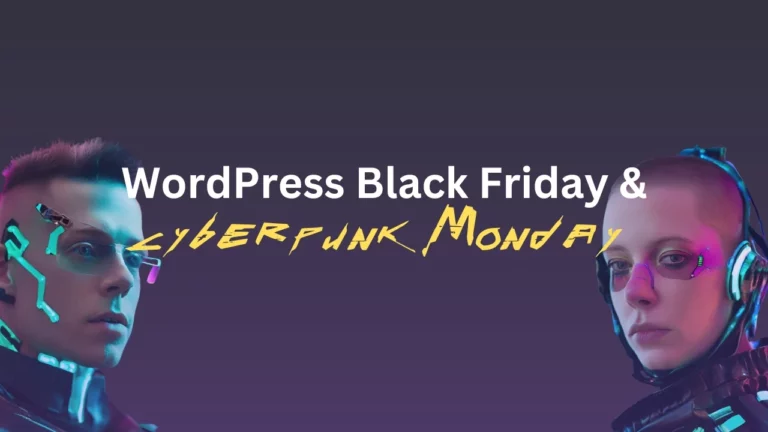
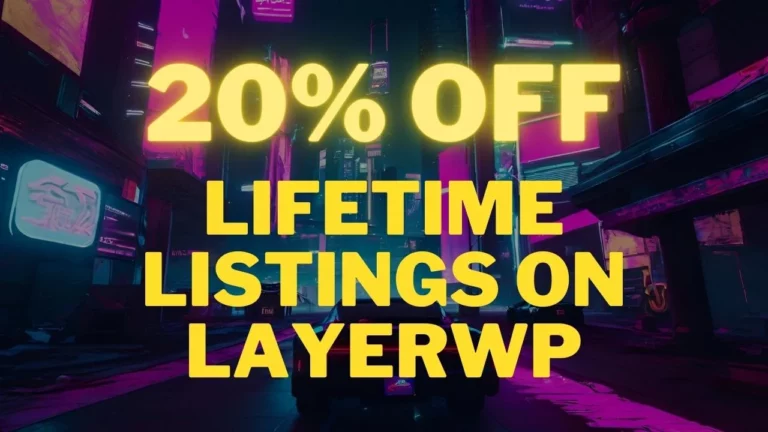
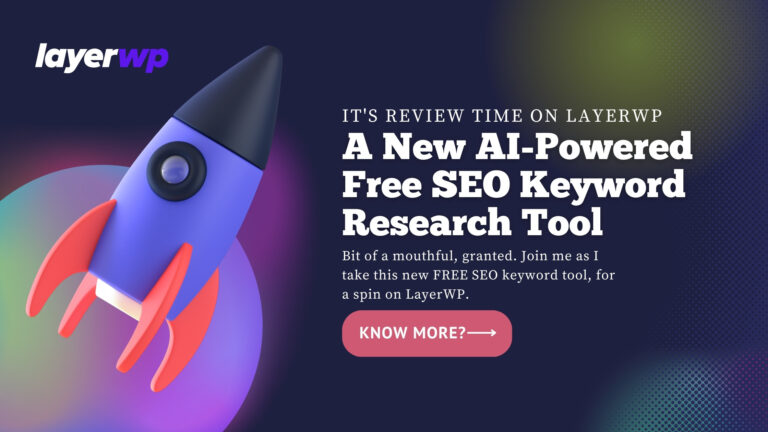
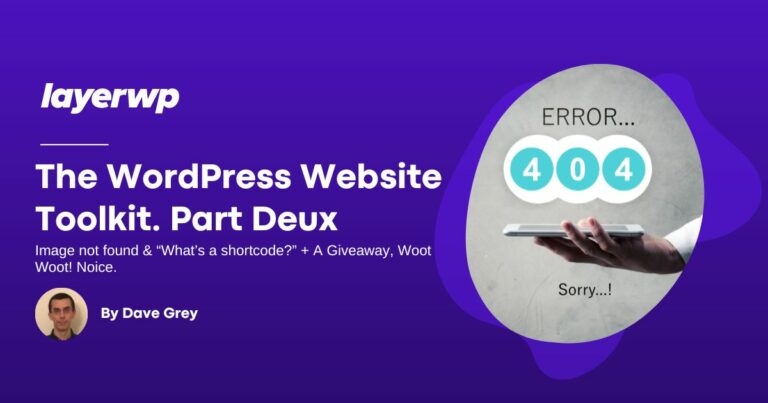
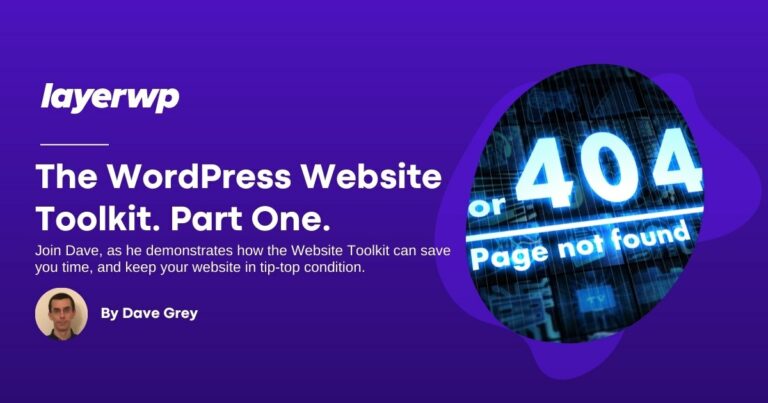
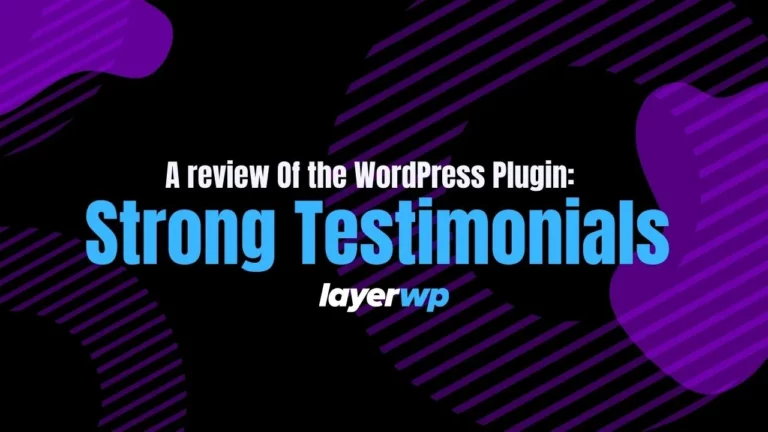
Leave a Reply