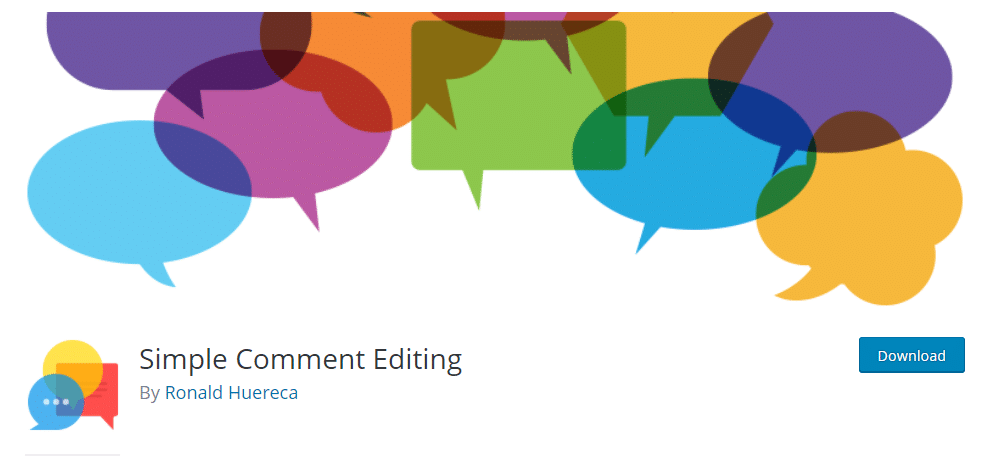
Simple Comment Editing Review
Been A While Huh?
It’s been a while since I’ve reviewed a WordPress product on LayerWP, not because I’m lazy, you understand, but because I’m working on other things.
That aside, Ronald recently contacted me; some of you may know Ronald from the WordPress world or from the post he wrote on LayerWP, A Guide to Customizing Your WordPress Login Screen.
Full disclosure time, this is a paid-for review; Ronald doesn’t expect a favorable review just because he shelled out for it. Quite the opposite; he wants me to write up a review from a user perspective. So let’s not waste any more time, shall we? Let’s begin.
Oh, and for the record, there are no affiliate links in this review.
About Simple Comment Editing
Simple Comment Editing (SCE for short saves me time in the long run!) allows users to edit their comments; if you wanted a demo of how it works, I’m using it here on LayerWP; take a look; at the comments section!
SCE (see what I did there?) is free. Yup, free. The base plugin is available on WordPress here; go check it out if you like.
Installing SCE is a cinch, head on over to Plugins > Add New and search for the plugin like so:
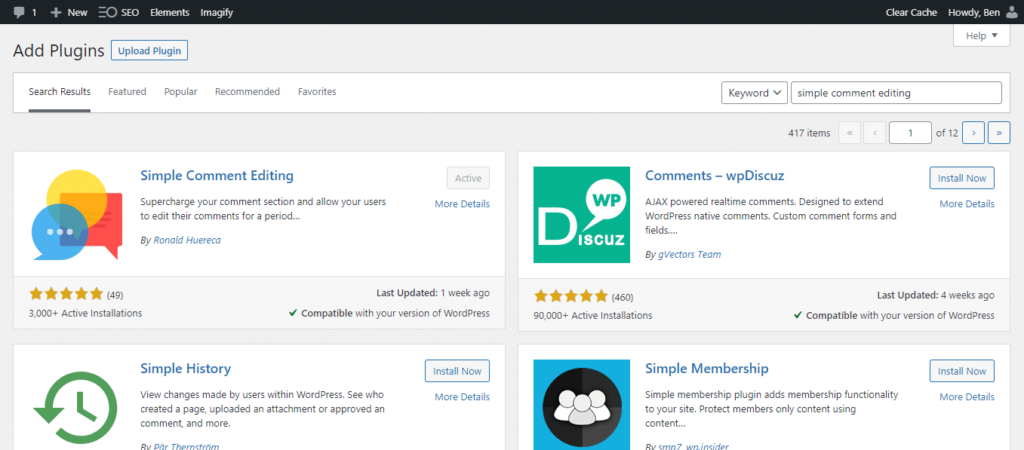
Simple Comment Editing Where Are The Options?
Now a lot of plugins have options once activated, and SCE is no different. There are two places to access the settings side of things. It’s not abundantly clear where they reside, so let me share the access points first up:
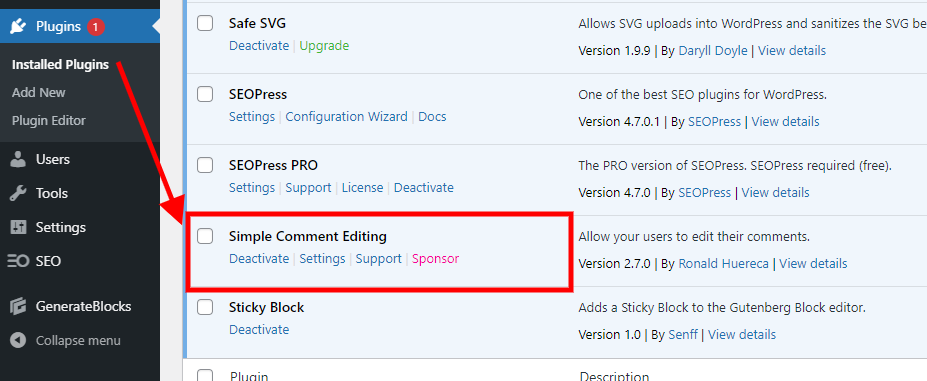
One way is to access from Plugins > Installed Plugins, as outlined above, the other way:
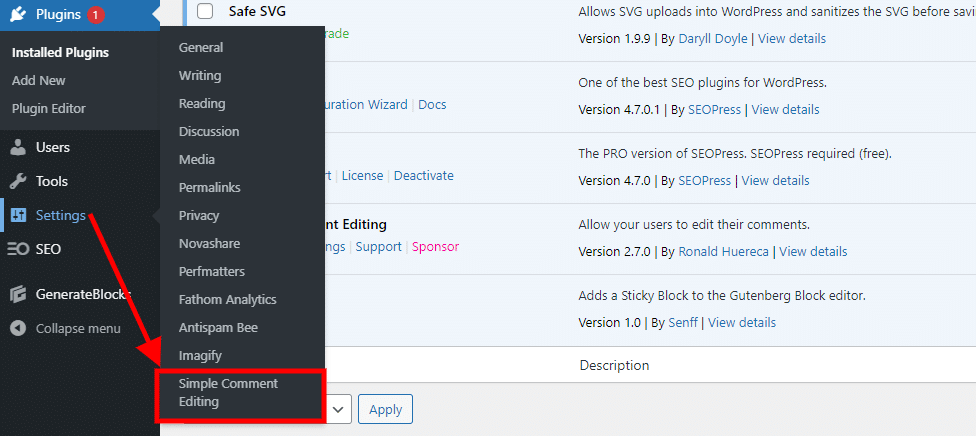
Hover over settings and click on the Simple Comment Editing link. A quick word on this, I don’t believe Ronald wanted a complex setup process and has tried to make the plugin less intrusive compared to other plugins.
That said, some might think that SCE isn’t working; I’m talking brand new users, not people who’ve got experience with WordPress.
From a brand new user perspective, I think an alert or notification of some kind is warranted. Not everyone is savvy enough to know where to look.
Something like the below would suffice:
“Welcome to Simple Comment Editing; get started here (link to settings).”
An easily (and permanently) dismissable notification I think, could help, newbies.
I understand the reluctance of some developers to put activation notifications in place. The few have ruined it for many; nobody wants their WordPress admin to light up like Vegas.
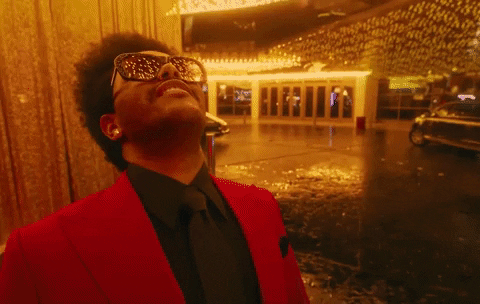
SCE Settings Panel (WordPress.org Version)
There are, in fact, two versions of Simple Comment Editing. The base version is free on WordPress, so let’s look at the options first. Take a gander below:
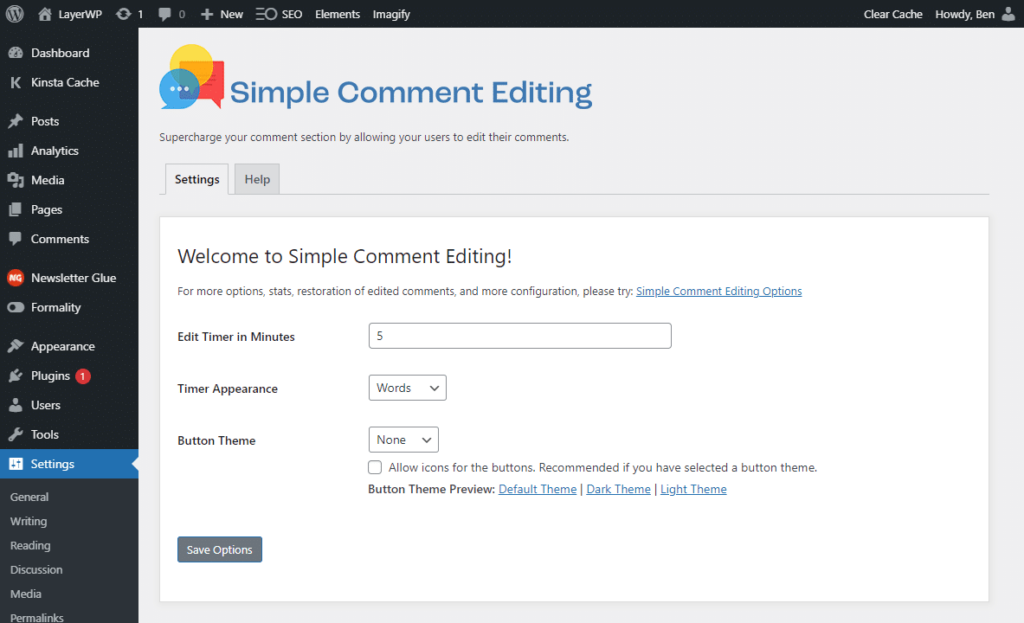
Straightforward, no complications here; we have a few options:
Edit Timer in Minutes:- Default is 5 minutes, but you can change this as you see fit.
Timer Appearance:- Choose from Words or Compact (don’t worry, I’ll show you the difference).
Button Theme:- Theme available or Regular, Dark, and Light. Or choose None.
Button Themes How Do They Look?
The plugin does have examples of the various themes available; under the theme selector, you’ll see links to open up examples. A nice touch. See below for what they look like:
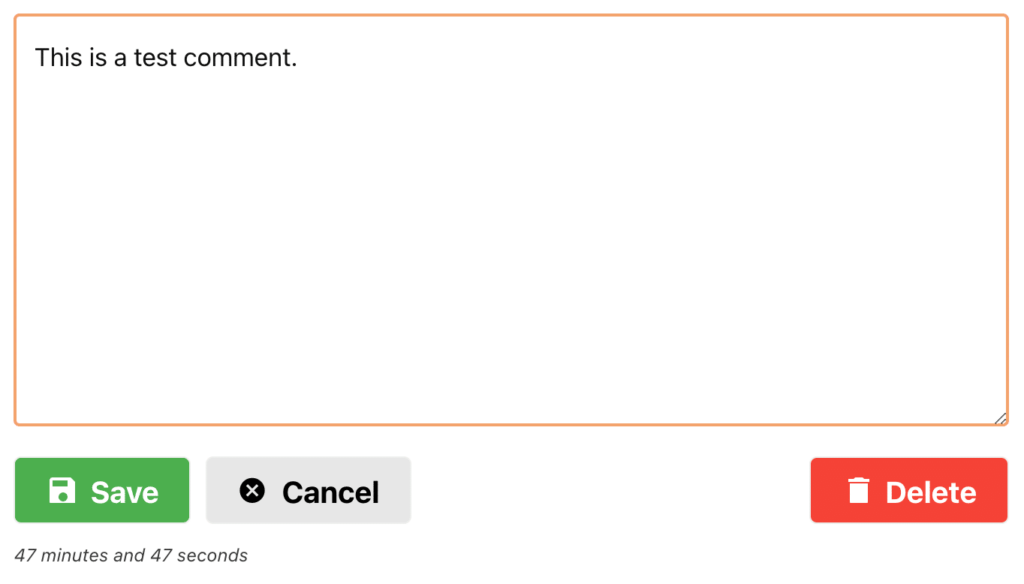
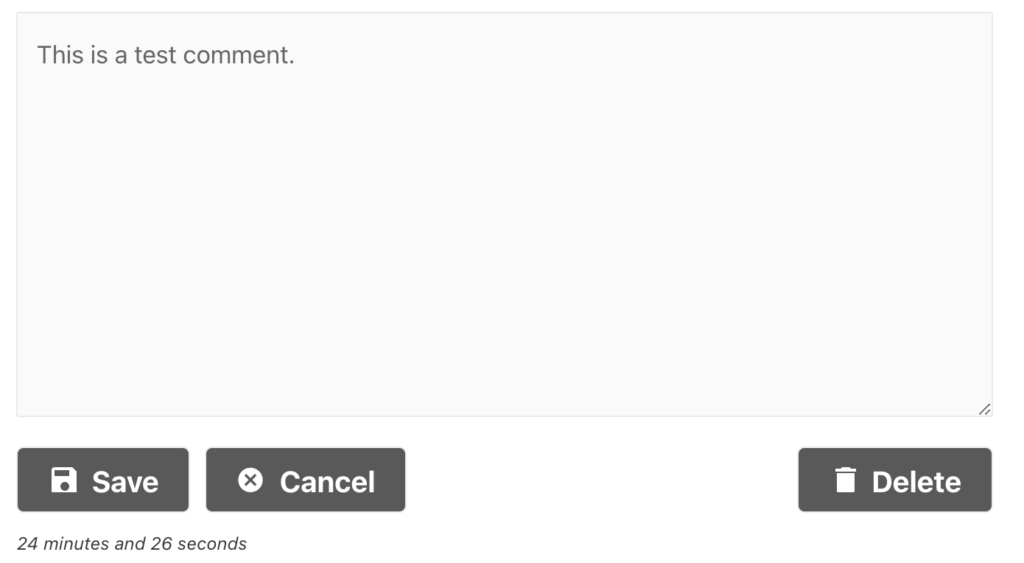
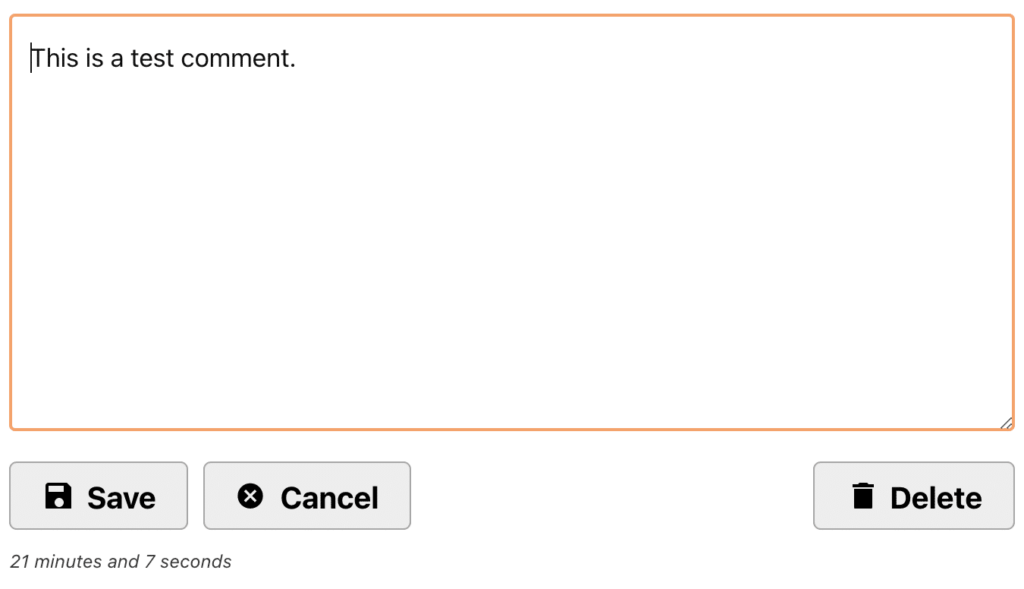
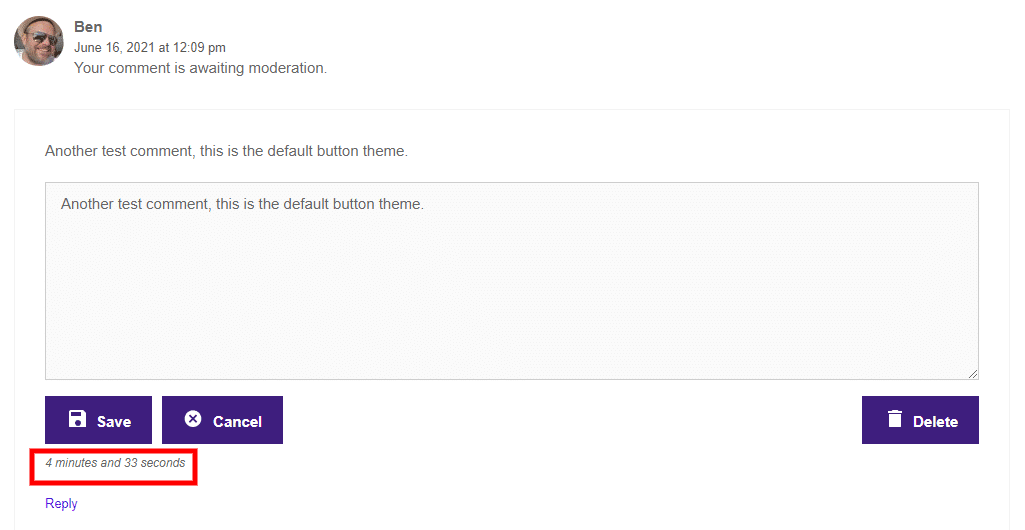
The last screenshot, the one above, is using no theme at all, and as for as time is considered, it’s the default 5 mins, and the timer appearance is words. See below for the compact version:
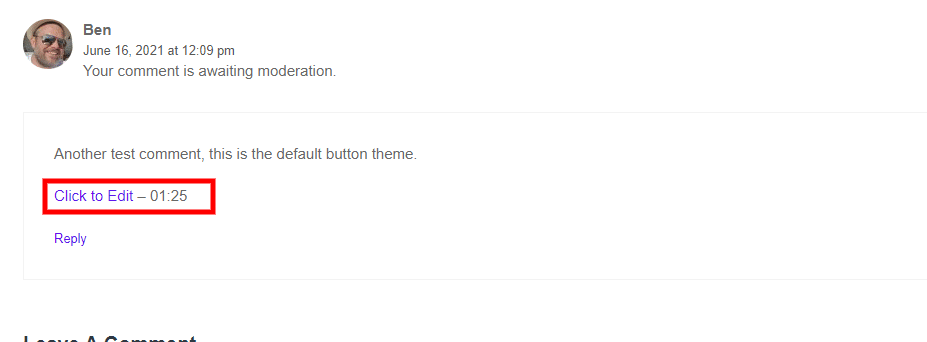
So now you know what everything looks like, don’t forget this is the WordPress.org version.
About Simple Comment Editing Options (It’s an addon)
By Ronald’s admission, he has strived to keep SCE as streamlined as possible. That’s where SCE Options comes into play; from users giving feedback, he’s created a plugin (or bolt-on/addon, if you will) that aims to add the most requested features from his user base.
SCE Options is available on Ronald’s website MediaRon here. Now what’s interesting about the addon is the pricing structure. We all see upsells for WordPress plugins, with minimalist options, then an upsell to get the most out of them.
I think Ronald’s approach is unique, and in all the time I’ve been looking at plugins for WordPress, I’ve never seen this before. Let me explain.
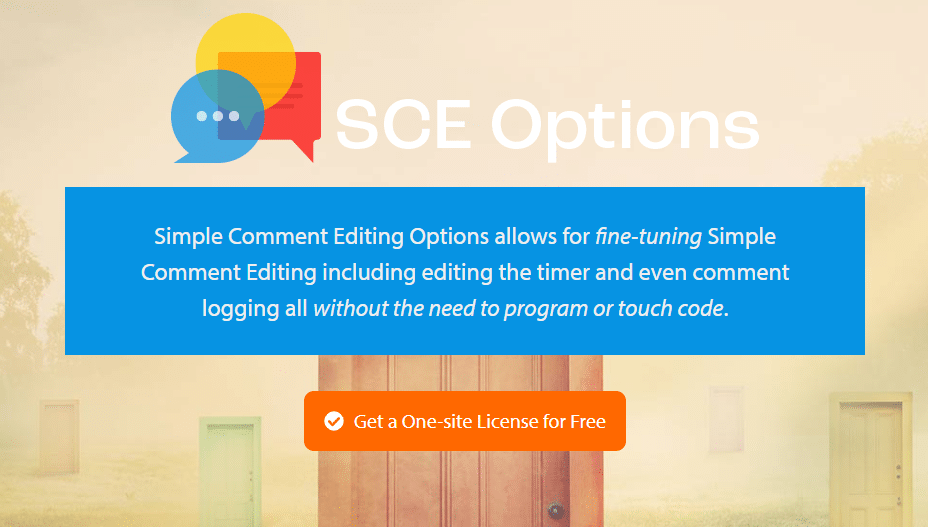
The above screenshot is for a one-site license, and it’s free. Free as in like a bird. As I said, I’ve never seen this approach before, and I’d love to know how this has panned out.
If you need more than one license and have many blogs with a healthy amount of constant comments, you can opt for the multisite license:
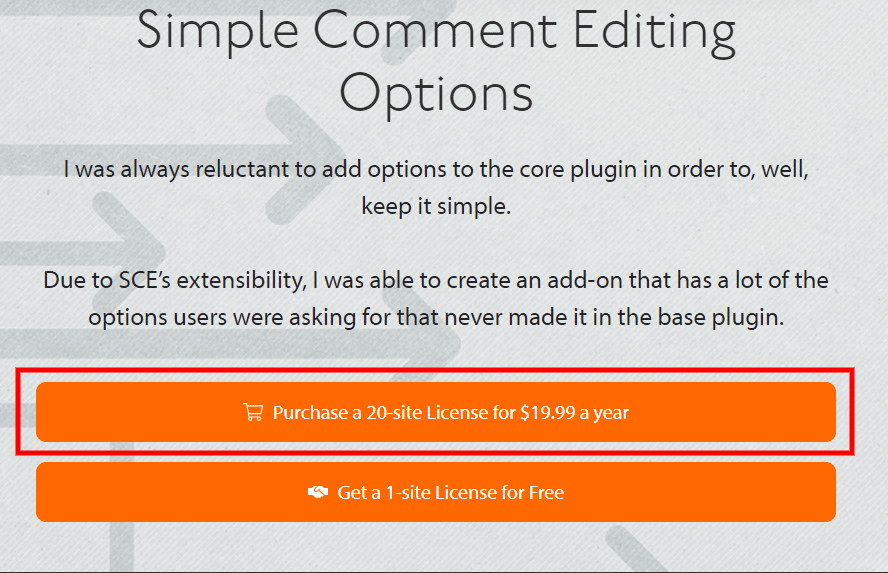
Twenty sites for $19.95? Ok, so at this point, this may sound like a sales pitch, but I don’t mean it to be. That’s a very low pricing point, seriously. So should you part with your money if you own multiple blogs?
Let’s find out.
Installing Simple Comment Editing Options
You don’t need an account with MediaRon to download a single site license; enter your name and email, and you’ll receive an email with a download link and a license key.
Once you checkout and receive the email, copy the license key code; you’ll need it!
Head over to Plugins > Add new, and either drag and drop the ZIP file you’ve downloaded or click Choose File and upload from your device of choice. Install and activate.
Again, there’s no notice of where the settings reside, but they’re in the same place I mentioned earlier.
SCE Options Options?
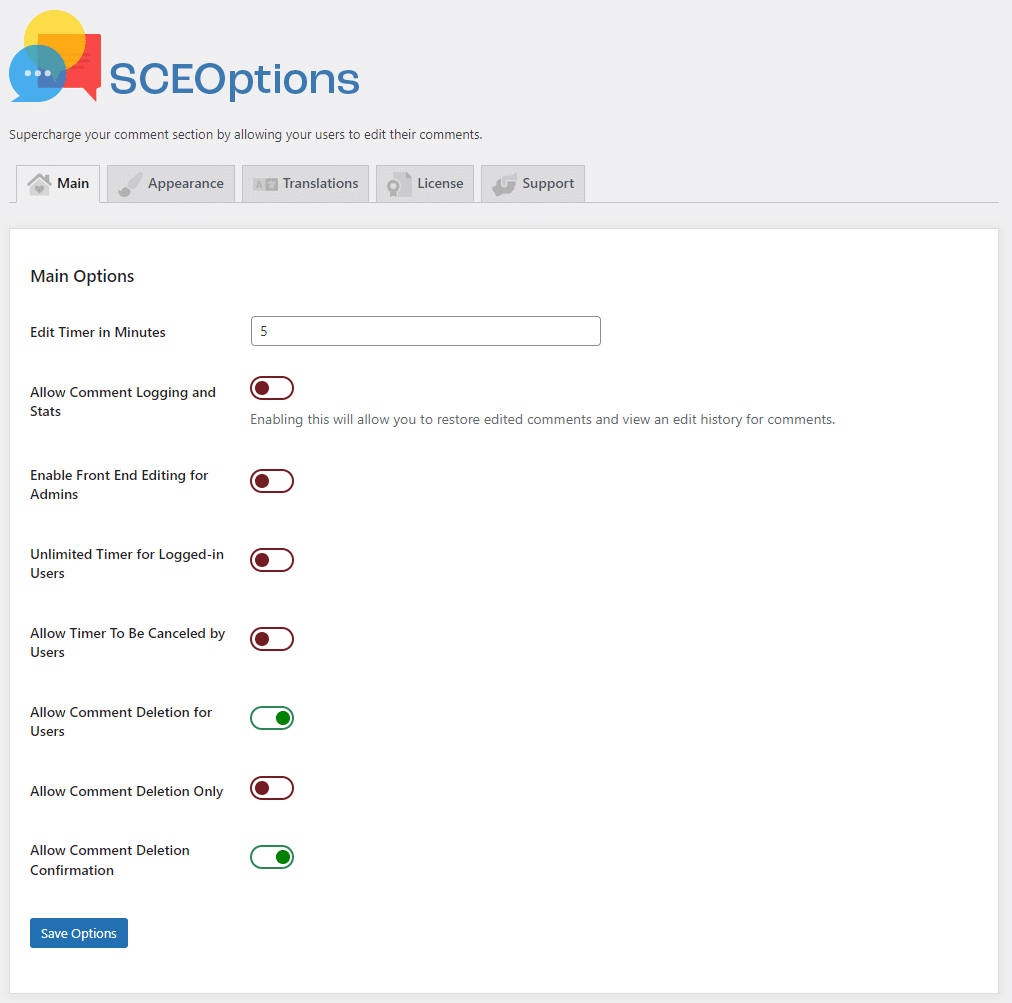
There are five tabs in all; the first deals with the meat of the settings. So let’s tuck in.
Main Options in SCE Options Part One
For those with a keen eye, the difference is immediate, with lots more on offer. We know about the timer option, so no point covering that again.
Allow Comment Logging and Stats:- This option gives you the history of edits for comments on your blog, viewable in the Comments administration of your backend.
Allow Comment Logging and Stats:- This option gives you the history of edits for comments on your blog, viewable in the Comments administration of your backend.
Enable Front End Editing for Admins:- Nice feature this one, directly a user-submitted comment on your front end. See below for what it looks like:
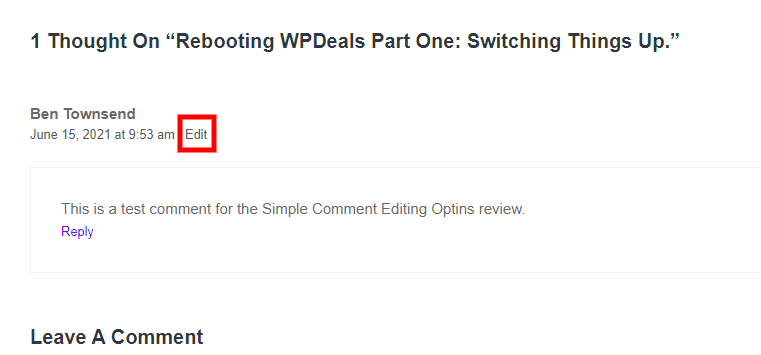
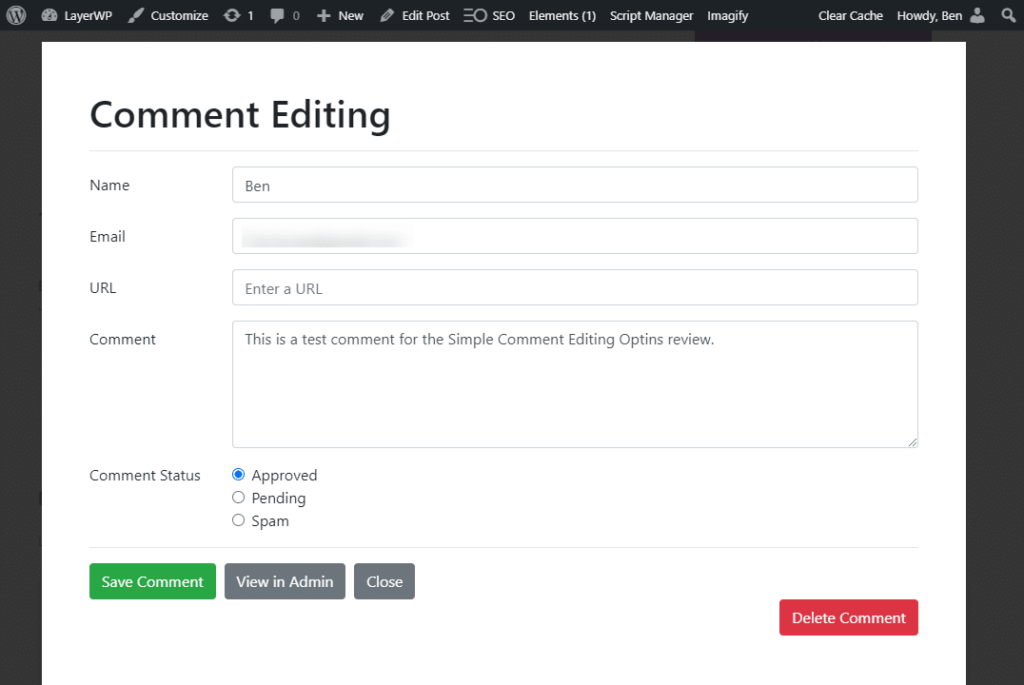
Here we can tinker with the comment and edit it as we see fit. You’ll note I’ve spelled options wrong on purpose, so we can correct the typo using this system. It works flawlessly and is a welcome feature for sure.
The option to mark it as pending, trash the comment, mark it as spam, and edit all from the front end could save you time.
The other features are self-explanatory, such as:
Unlimited Timer for Logged-in Users
Allow Timer To Be Canceled by Users
Allow Comment Deletion for Users
Allow Comment Deletion Only
Allow Comment Deletion Confirmation
Allowing a user to delete a comment is a great addition. Instead of submitting a request for deletion of a statement from your contact form of choice, let users delete a comment as they see fit.
Main Options in SCE Options Part Two – Email Settings
If you’d like to keep track of edited comments and receive alerts, then the Email Settings section is for you:
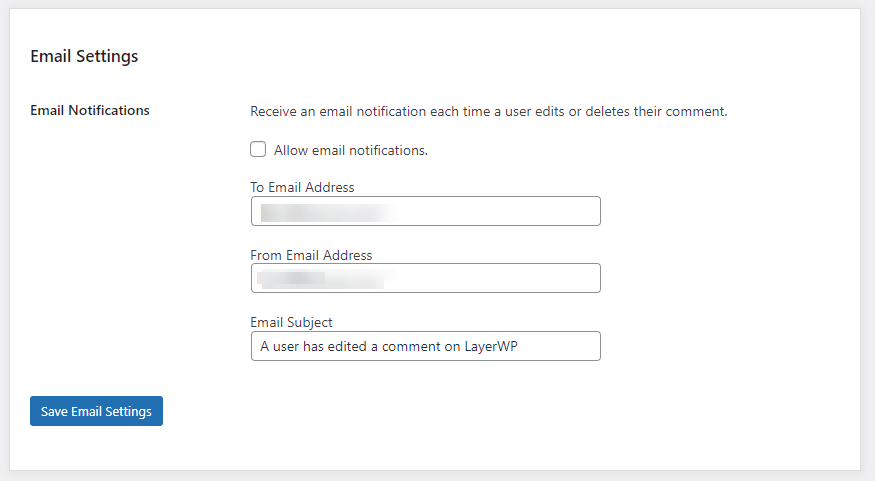
I’ve tested this out and can confirm it works well; see below for the email content I received:
A user has edited a comment on your site.
The original comment is:
Thanks for editing my comment I always struggle with spelling optins.
Dammit I mean’t options FFS.
The edited comment is:
Thanks for editing my comment I always struggle with spelling options.Dammit I mean\’t options FFS. Apologies I\’ve done it again.
To edit or view this comment, follow this link: (link to edit the comment here)
The email output is concise and gives you all the relevant info you need on what the edits were. Notice the “\” in the text? It looks like this isn’t getting converted properly; minor quibble, as an email notification, it works fine.
Quick tip 🙂
Why use this feature? Well, what if you approve a comment in all good faith, then the user changes it to add erroneous links? With this set, you can be kept abreast of changes and delete/spam it when the changes are made.
This would only apply if you kept the timer for more than 5 minutes; my advice? I wouldn’t set the time to something ridiculous, just in case the above happens.
Main Options Part Three – Comment Character Control
Are you fed up with one-word comments? Or scant text in your blog comments? Then the Comment Character Control settings could help you out big time:
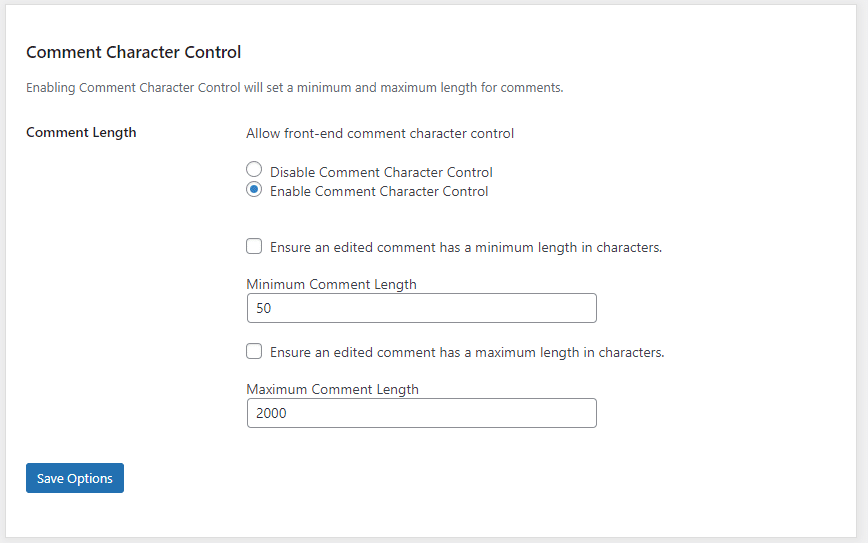
The default character limit is 50 words and the max 2000. However, I think 50 might be too much for my site, and I don’t really want someone writing war and peace. So I’ve changed my minimum to 25 characters, see below:
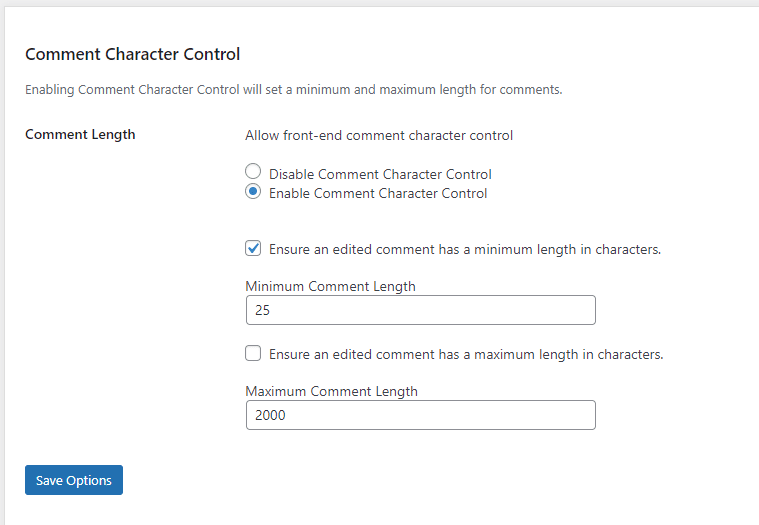
You’ll note I’ve neglected to enable the max character limit; this in part is due to the fact I don’t want to hold commentators to task with inordinately lengthy verbiage. So how does this reflect on the frontend? 👇
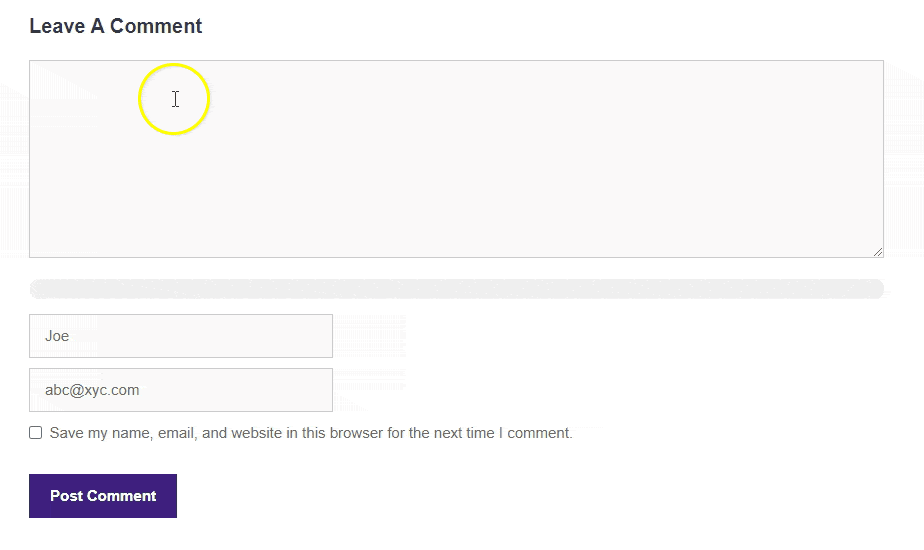
Now that’s pretty cool. I visited my blog in an incognito tab, and me being me, I thought it was just for existing comments. Nope, this works for new ones!
Appearance settings in SCE Options
Not a lot has changed here in truth, save for the ability to add an icon to denote a loading image; see below:
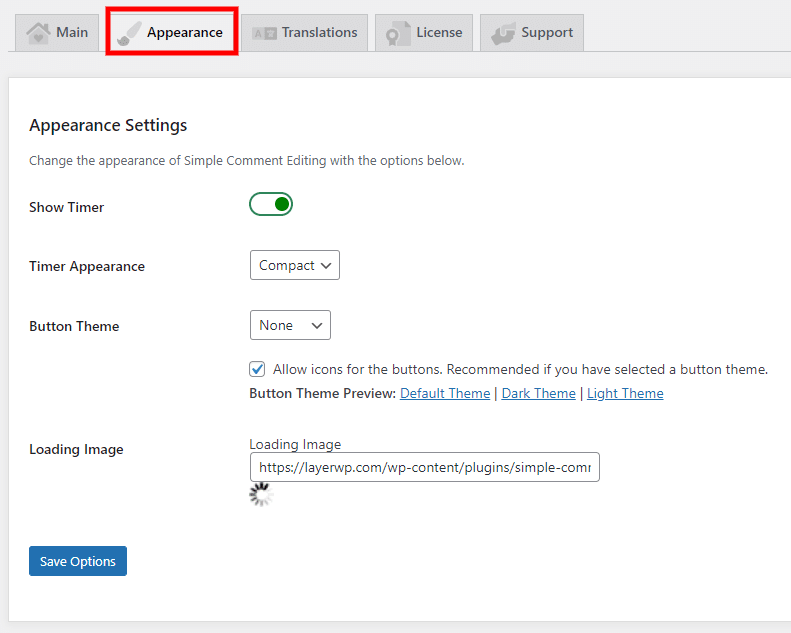
No point going over old ground, is there? Anyway, next up.
Translation Settings in SCE Options
SCE Options added another new tab, and a welcome addition might I add! This one is called Translations. Wouldn’t it be great to change the text options for comment editing?
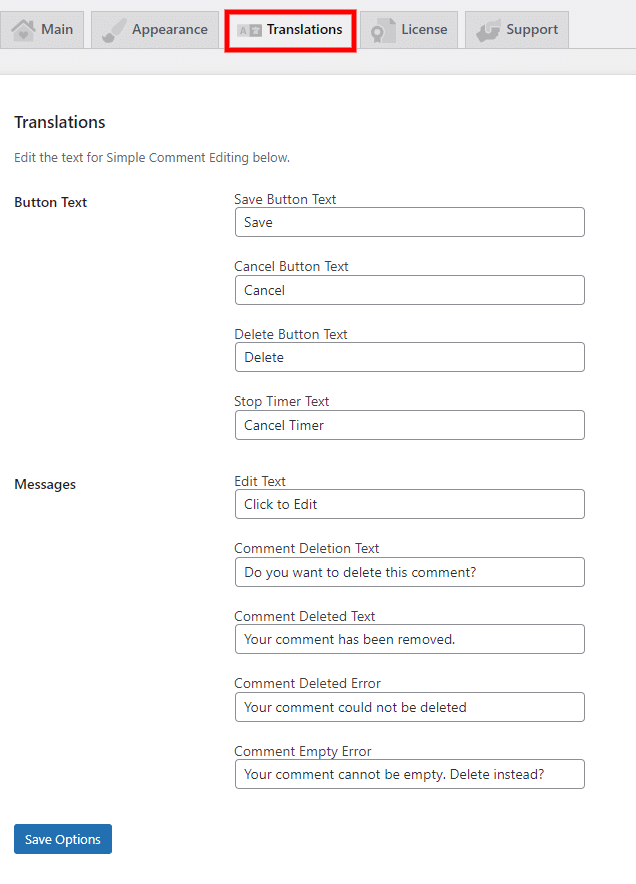
Ronald hasn’t spared the horses on this one. Here you change the following text elements:
Message Text:
Edit Text
Comment Deletion Text
Comment Deleted Text
Comment Deleted Error
Comment Empty Error
License & Support In SCE Options
Remember I said you need your license key? Well, the license tab is where you’ll need to cut and paste that bad boy. You’ll need to add the key so you can get access to updates.
Lastly, we have the support tab; here, you’ll get links to documentation and GitHub (for feature requests/issues).
My Experience with SCE Options
So it’s at this point I’d give you my verdict on Simple Comment Editing and the addon, SCE Options. Well, I would usually, but here’s the thing.
Despite this being a paid-for review, I’d be remiss if I didn’t mention some issues, all with the SCE Options addon. See below for some of the bugs I encountered along the way.
Crashed my site
Yup, you read that right; when I activated SCE Options, it nuked my site. I had to access the site via FTP and delete the SCE Options folder; only then did my site return!
I messaged Ronald on Twitter, and he was quick to apologize and issue a fix!
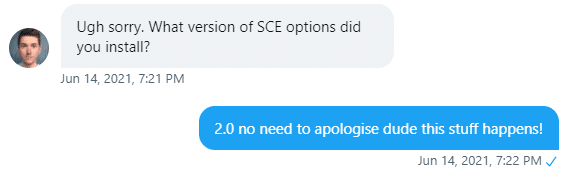
It didn’t end there though, sadly I encountered another bug!
Options not saving
Ronald was quick to issue another fix, lol:
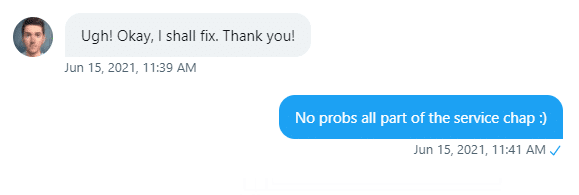
Duplication of Character limit bar
Again I reached out to Ronald, who issued another quick fix for me.
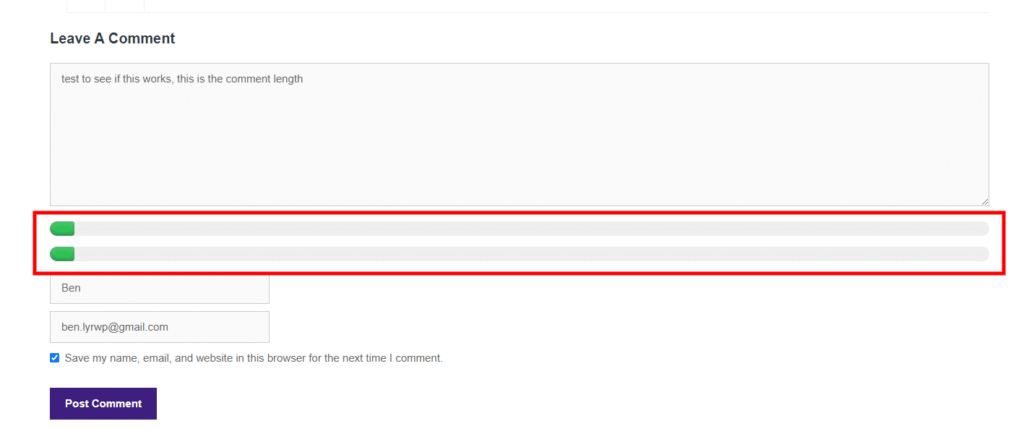
He was on everything immediately; kudos to him for acting so quickly!
Problem with Character Control Limit not saving
The last issue I discovered was with the Character Control limit not saving correctly; again, I sent a video to Ronald detailing the case, see below:
Ronald’s response was thus:
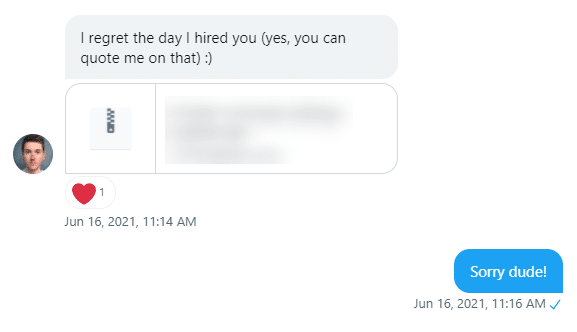
It would be easy for me to diss the plugin, say it broke my site, and I’d never recommend it to anyone.
That would be unfair, incredibly so; I’m not saying this as this is a paid-for review, but due to Ronald’s commitment to fixing bugs, communicating, and resolves issues.
Pros
- Easy to use.
- Ability to limit characters for editing is a great feature.
- Translating text for buttons and messages is a cinch.
- Email notifications are a great idea; keep you up to date with what’s happening comment-wise.
- Love the modal when editing comments from the frontend.
- Plenty of options available for end users to edit comments.
- Users being able to delete a comment means less work for you as an admin, instead of them having to send a request to delete a comment!
- Cost, it’s free, and only $19.99 for a 20 site license!
- The Simple Comment Editing plugin, works a treat. The addon now works as it should do!
Cons
- Bugs, which may I add, got fixed incredibly quickly!
- Slight issue with email output adding in the email notifications.
- A notification to point you to settings could be a huge help for new users. (more of a suggestion, really!)
Does Simple Editing Comments Options work?
Yes, yes, it does, and it works a treat; from my viewpoint, I’m incredibly proud of the fact I’ve spotted these bugs; it means I’ve done my job. I’m also super impressed with Ronald’s ability to address them.
It means users have a plugin that’s cared for by a developer rather than pushed to the wayside. Would I recommend Simple Comment Editing and its addon SCE Options? Yes.
SCE Options Review Verdict
I’ll answer the question again for those who skipped it, would I recommend Simple Comment Editing and the addon SCE Options?
Yes, unequivocally, if you have a blog or a blog network with plenty of interaction, both options could help you massively.
Hell, even if you’ve disabled comments due to spam, activate them again, add a spam-prevention plugin, tinker with the settings, and let the conversation flow.
The base version of Simple Comment Editing is free to download from WordPress.org. There is an addon called Simple Comment Options, which adds more bells and whistles. This costs $19.99 for a 20 site license, view the addon here.
SCE Review Score
| Criteria | Score |
|---|---|
| Functionality | 5 |
| Ease of use | 5 |
| Bugs (sorry dude!) | 2 |
| Support (which was 100% on the money) | 5 |
| Cost | 5 |
| Overall Score | 4.4 |
Subscribe To My Newsletter
Read it? Share it!
Leave a Reply