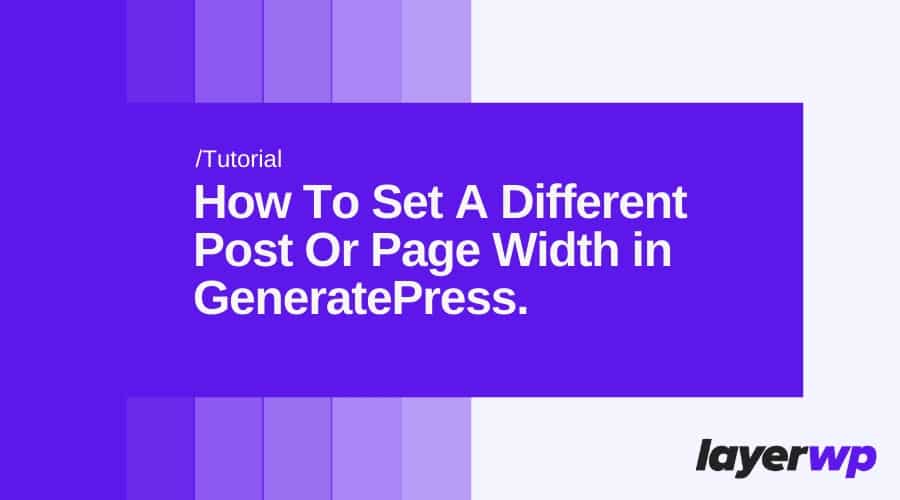
How To Set A Different Post Or Page Width in GeneratePress
To show a sidebar or not?
If you need to show adverts and get a users attention, what better way to do it than in your actual post/page content.
Don’t get me wrong they are useful, but from a user, engagement perspective having a full-width post/page is better.
It will allow visitors to focus on your lovingly crafted content, the stuff you took hours pouring over.
GeneratePress custom post/page width tutorial
Navigate to > Appearance > Elements

In the choose element type, select layout. Told you this was going to be easy!
Name your layout element

You can see from the above, I have called my element “Post Layout”. This will help me identify the element if I had loads of different ones.
Content width of your post/page layout

To complement this 1280px width, I have set my content width to 850px, in the content width box. I’ve also left the content area setting as default.
If you choose full-width or contained, it will remove the padding and could see your text/images looking, well, a bit squiffy.
Where to show this new layout?

This is the most critical step of all. The “Display Rules,” this is where you can set where to show your new post/page layout. Be it on a specific post or page, all posts, etc.
I have chosen to show it on all posts, to do this select a post on the “Location” and once the next drop down box is populated, select all posts.
Now, this next one is essential. “Exclude” this deals with where you DO NOT want the new layout to be applied. I don’t want to show this on pages, so I chose, “Page” then from the next drop down, “All Pages.”
So the new layout will be applied purely to posts, no pages whatsoever. That, as they say. Is it. Now go visit an article to see it working!
It doesn’t end there though.
- Landing pages for Google ad campaigns
- Newsletter signup pages
- Redirect pages from contact forms
- + Much more!
Benefits of having a full-width post layout
Place them in your full-width content, intersperse them in a way that flows with the post, draw a users attention to them in a subtle way.
Better than popups?
Let them decide to signup for something without forcing it down their gullets.
Want more GeneratePress tutorials, fill your boots here.
Subscribe To My Newsletter
Read it? Share it!
Leave a Reply